Uploading Pictures & Files to your Site
To add pictures to your webpages, you will first need to upload them to our servers.
There are several ways to reach the 'File Uploader'.
You can move your mouse to the dark left 'Admin Bar', and hover over the 'Content' button, and select & click 'Uploaded Files'. 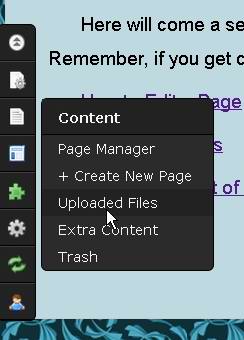
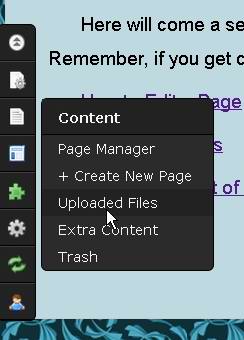
A box opens up that shows folders for file, flash, image and media. You click on the appropriate folder to upload any 'images' (any pictures or art), or 'flash' for any flash videos(flv), or 'media' for other audio-video, or 'file' for all other files. 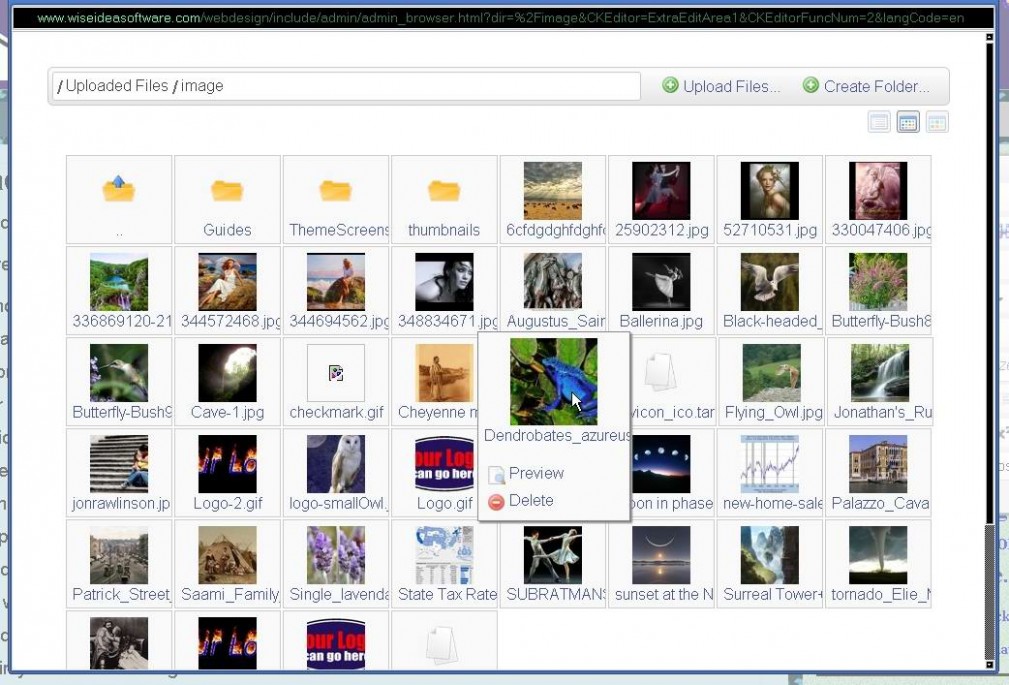
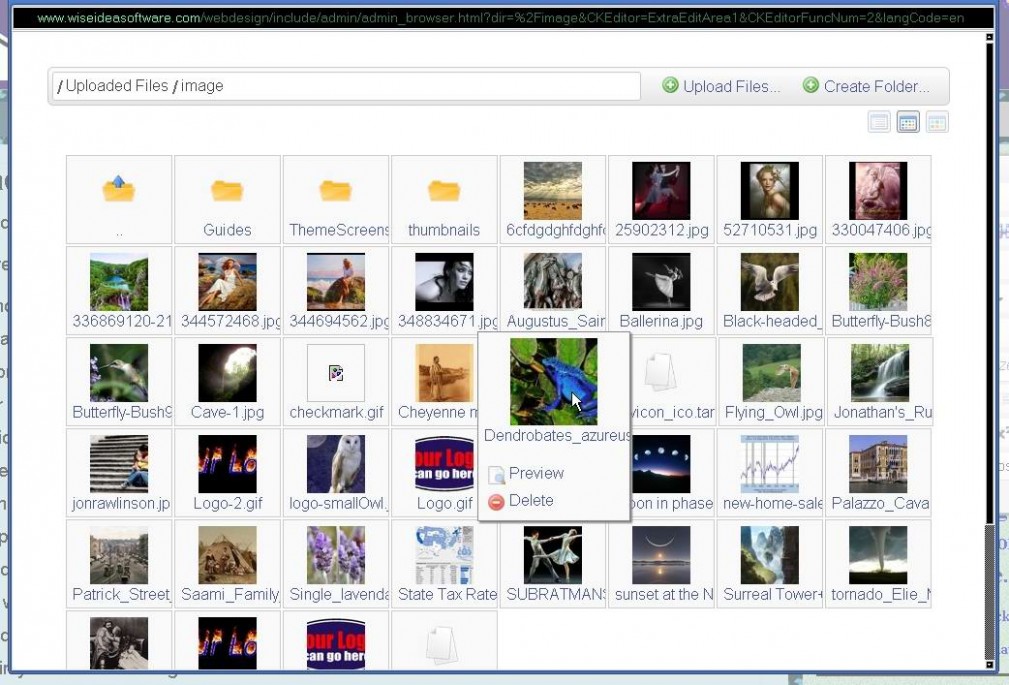
So for a picture you open the 'image' folder. (Note that 3 small icons at the top right will let you change between views w small icons, large icons, or list of their file names.)
You will now see a 'Upload Files' button, and clicking that should open your Windows 'Open' dialog box on your computer. With this you browse to find the folder and then the photo you wish to upload.
You can upload multible photos or files at once! To do this, make sure that these photos are all in the same Windows folder. Now select the first one, and press and hold down the 'Ctrl' button on your keyboard, while you click to select other photos. If you kept the 'Ctrl' button held down the whole while, they should all be highlighted as selected. Now click the 'Open' button and watch them all appear uploaded in your website's image folder.
Another trick: if you wish to upload a group of photos whose alphabetical names are all right next to one another, you can select the first one, then hold down the 'Shift' key on your keyboard, and select the last one in the list. Now all the files between the first and last, inclusive, should be highlighted and ready to upload.
When you start adding many photos, it will soon become difficult to find the ones you want to show on a particular webpage. So, I suggest that you make different subject folders to put them in. You do this by clicking the 'Create Folder' button at the top right of the 'Uploaded Files/image' window.
You can remove any photo from the server by hovering over it, and clicking the red 'delete' button that appears.
Another way to reach the 'Uploaded Files' window is to click the 'Home' button on the left 'Admin Bar', and then choose 'Uploaded Files'.
Yet another way is to begin editing a webpage, and look on the 'Editor Toolbox/bar' for the 'Image' button, then click it.  The 'Image Properties' box opens up, And you can select the 'Browse Server' button. Here is also where you select a photo from the server that you want to show at this point on the current webpage. See: Putting Pictures on your WebPage
The 'Image Properties' box opens up, And you can select the 'Browse Server' button. Here is also where you select a photo from the server that you want to show at this point on the current webpage. See: Putting Pictures on your WebPage
 The 'Image Properties' box opens up, And you can select the 'Browse Server' button. Here is also where you select a photo from the server that you want to show at this point on the current webpage. See: Putting Pictures on your WebPage
The 'Image Properties' box opens up, And you can select the 'Browse Server' button. Here is also where you select a photo from the server that you want to show at this point on the current webpage. See: Putting Pictures on your WebPage
